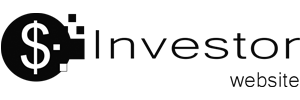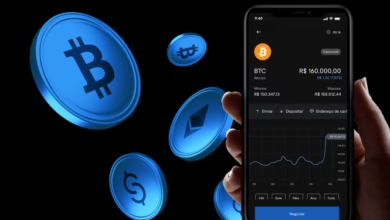Learn how to open your account at Coinbase brokerage
Complete guide to creating your Coinbase account
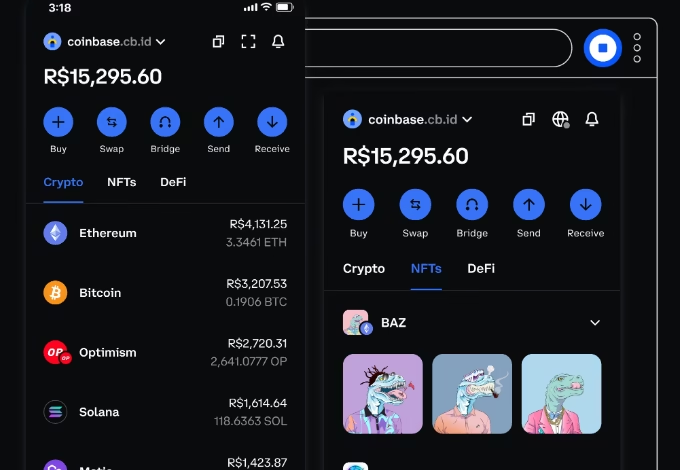
Are you curious about cryptocurrencies but feel overwhelmed by the thought of getting started? You’re not alone! Many people are interested in Bitcoin, Ethereum, and other digital assets but aren’t sure where to begin. Opening an account with a reputable exchange like Coinbase is often the first step for many.
This comprehensive guide will walk you through the entire process of opening your Coinbase account, making it simple and straightforward, even if you’ve never invested in anything before. Get ready to dive into the exciting world of crypto!
Understanding Why Coinbase is a Great Starting Point for Crypto Beginners

When you’re new to cryptocurrency, choosing the right platform is crucial. Coinbase stands out as an excellent choice for several reasons:
- User-Friendly Interface: Coinbase is renowned for its intuitive design, making it incredibly easy for beginners to buy, sell, and manage their cryptocurrencies. You won’t get lost in complex charts or jargon.
- Strong Security Measures: Security is paramount in the crypto world. Coinbase employs industry-leading security practices, including two-factor authentication (2FA), cold storage for most digital assets, and insurance policies, giving users peace of mind.
- Reputation and Trust: As one of the oldest and largest cryptocurrency exchanges in the world, Coinbase has built a strong reputation for reliability and compliance with regulations.
- Educational Resources: Coinbase offers a wealth of educational content through Coinbase Learn, where you can earn small amounts of crypto by learning about different digital assets.
Step-by-Step Guide: How to Easily Open Your Coinbase Account
Ready to open your account? Follow these simple steps:
Visiting the Official Coinbase Website & Initiating Signup

The first step is to navigate to the official Coinbase website. Always ensure you are on the legitimate site to avoid phishing scams. Look for “coinbase.com” in your browser’s address bar.
Once there, click on the “Get Started” or “Sign Up” button, usually located in the top right corner of the homepage.
Entering Your Personal Information Securely for Registration
You’ll be prompted to enter some basic personal information:
- Full Legal Name: Use your full name as it appears on government-issued identification.
- Email Address: Use an email you regularly access, as this will be your primary contact method.
- Password: Create a strong, unique password. Use a combination of uppercase and lowercase letters, numbers, and symbols.
- State of Residence: Select your current state or region.
After filling out the details, review the User Agreement and Privacy Policy, and then click “Create Account.”
Verifying Your Email Address: The Essential First Security Check
Coinbase will send a verification email to the address you provided. Go to your inbox, find the email from Coinbase (check your spam folder if you don’t see it), and click on the “Verify Email Address” link. This step confirms that you own the email account and adds a layer of security.
Setting Up Two-Factor Authentication (2FA) for Enhanced Security
This is a critical step for protecting your account. Two-Factor Authentication adds an extra layer of security beyond just your password. When you log in, after entering your password, you’ll need to enter a code generated by a separate device.
Coinbase typically recommends using an authenticator app like Google Authenticator or Authy. Download one of these apps to your smartphone, then follow the on-screen instructions on Coinbase to link it to your account. This usually involves scanning a QR code.
Completing Identity Verification (KYC) for Full Account Access

To comply with financial regulations (Know Your Customer – KYC) and prevent fraud, Coinbase requires identity verification. This step is mandatory to be able to buy and sell cryptocurrencies.
You will need to provide:
- Government-Issued ID: This could be a passport, driver’s license, or national ID card. You’ll typically be asked to upload clear photos of the front and back of your ID.
- Photo Verification (Selfie): Coinbase might also ask you to take a live photo of yourself to match it with your ID.
Follow the instructions carefully, ensuring your images are clear and well-lit. The verification process usually takes a few minutes, but in some cases, it might take longer.
Linking a Payment Method: Funding Your Coinbase Account
Once your identity is verified, you’ll need to link a payment method to buy cryptocurrency. Coinbase supports various options depending on your region:
- Bank Account (ACH Transfer): This is often the most cost-effective method for larger transactions. You’ll usually link your bank account by logging in through your bank’s portal or providing your account and routing numbers.
- Debit Card: This offers instant purchases but usually comes with higher fees.
- Wire Transfer: Suitable for larger amounts, but can take longer to process.
Choose the method that suits your needs, and follow the prompts to securely link it to your Coinbase account.
Congratulations! You’re Ready to Start Your Crypto Journey with Coinbase

Once you’ve completed all these steps – email verification, 2FA setup, identity verification, and linking a payment method – your Coinbase account is fully operational! You can now explore the various cryptocurrencies available, buy your first digital assets, and start your journey into the world of crypto investing.
Remember to always invest responsibly, do your own research, and only invest what you can afford to lose. Welcome to the future of finance!